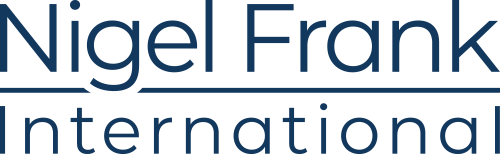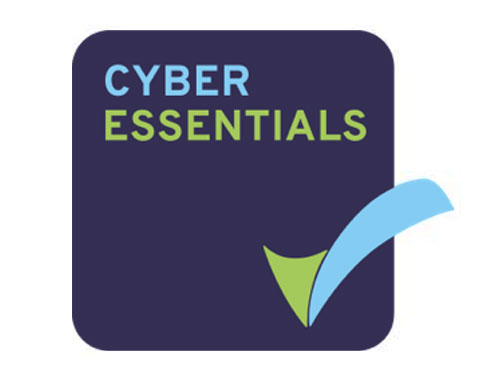No matter how much time and thought you put into choosing a CRM vendor, you can’t predict the future.
Sometimes, despite your best efforts, a CRM may turn out to be a poor fit for your business.
Whether that’s due to a shortfall in functionality, rising costs, or lack of support from your vendor, it’s not uncommon for a business to look to switch to a new product.
According to data from our latest Microsoft Dynamics Salary Survey, 16% of the Dynamics users we spoke to had migrated from another business software in the previous year.
Of the respondents who had recently migrated to Dynamics from another product, the majority had switched from either SAP, Sage, or Salesforce.
In this post, we’re going to look best practices for migrating to Dynamics from CRM market leader, Salesforce.
Why do people migrate from Salesforce to Dynamics?
Implementing any new software can be an arduous process, and migrating data from one to another can pose additional challenges. So what drove our software-switching respondents to migrate to Microsoft Dynamics?
The primary draw of Dynamics was its extensive functionality. Ease of implementation was also a key factor, possibly because Dynamics uses popular programming languages in its customizations, and users do not need to involve a specialist platform developer to generate the custom capabilities they require.
Cost-effectiveness was another high-ranking reason to make the switch; Dynamics is known to be significantly cheaper and more transparent in its pricing structures than some of its leading competitors.
Things to consider before a Salesforce-to-Dynamics migration
Planning
Before anything is moved, you should plan out exactly what needs to be migrated to Dynamics. Some users may not want or need to transfer all of their processes; both Salesforce and Dynamics are modular, so users can pick and choose which parts of their respective functionality they require.
But whether you’re migrating all or just a selection of your business processes, you’ll need to outline a plan.
Like with any software implementation, migrating from Salesforce to Dynamics requires a good deal of thought. You should start by determining a prospective ‘go live’ date for your new system. If you’re migrating away from Salesforce completely, this will likely be around the time your contract with Salesforce expires. This will give you a rough date to shoot for, though you should also add on a little wiggle room for any delays or unforeseen issues, and some time to train your users up on the new software.
How much will Dynamics talent cost you?
Benchmark the latest salaries across a range of Dynamics roles and locations.
Data Cleansing
As any CRM user well knows, data is king when it comes to sales; the more-accurate and comprehensive your information, the better chance you have of turning leads into loyal customers.
Though there may be a temptation to just copy all of your current data over to the new system as it is, changing your CRM is an ideal time to do a little Spring cleaning. Putting in some time before the migration to tidy things up will make launching your new CRM easier, and can eliminate many potential hiccups once it goes live.
Data cleansing is essential to maintaining a productive and profitable CRM, but even with the best of intentions, poor habits are likely to build up over time. It’s a good idea to comb through your data on a regular basis, so you can cull as many inactive or duplicate contacts as possible and make sure your data is in good shape. However, if you haven’t given your database a good going-over recently, migration is the perfect time to do a bit of housekeeping.
Pre-migration data cleansing is not only vital to ensuring the integrity and efficiency of your new solution, but it can help cut down implementation time by chipping away any unnecessary data.
Data cleansing can be an enormous task, depending on how much data you have. Smaller organizations may be able to get away with distributing the responsibility amongst their team, assigning a chunk of data to each member to scrub up. However, if your database is too large to clean in-house, or your team doesn’t have enough time to undertake a major purge, there are a number of apps and third-party companies that can help.
The thought of auditing a potentially massive collection of records can be overwhelming, but once you’ve decided how you’re going to execute your cleanse, the core idea is simple; improve it or remove it.
Things to watch out for when cleansing data:
- Spelling errors — Incorrect spellings can seriously hamper your team’s ability to find the information they need to do their jobs. It can also put a dent in customer relations, and increase bounce rates for email marketing.
- Conformity — Databases should have naming conventions in place to ensure data is consistent in the way that it’s captured. If you haven’t had formal naming conventions in the past, now is the time to standardize your data and set a precedent for future imports.
- Completeness — A record isn’t much good to anyone if there’s crucial data missing. Add in extra information to make sure your data is as comprehensive as possible.
- Accuracy — People move or change their emails and phone numbers all the time, so don’t take for granted that your information is up to date.
- Duplications — Keep an eye out for duplicate records which can cause crossed wires. Match and consolidate any dupes to keep things in order.
You should apply the same pre-migration scrutiny to any commonly used reports. You may have reports in Salesforce that you no longer use, or that do not yield the desired results. Audit the reports you currently have in Salesforce, and determine whether or not they’re worth porting over. If you do want to keep them, make sure they’re still using clean, useful data, and make any tweaks you may need to bring them up to date.
It’s also worth noting that custom Salesforce reports cannot be migrated to Dynamics and will instead need to be replicated on the new system.
Again, proper data cleansing can take time, so if you have an extensive set of data to import, plan the initial load in well before your go-live date. This will ensure so you have plenty of time to get all your information up to standard, and give you an opportunity to catch any dirty data that might have slipped through to the new system before you launch.
Treat your migration as a new beginning for your business; use this time to revamp and reiterate data hygiene practices, and set high standards for your new database. Make sure your data stays shipshape with our data cleanliness action plan:

Data Mapping
Unsurprisingly for two different products, there are some differences in the way Salesforce and Dynamics classify and store data. Since the fields used in records may not be like-for-like, transferring information between the two platforms is not as simple as dragging and dropping it into its new home.
So, once you’ve scrubbed up your data, you’ll need to map it. Data mapping is something you’ll have come across if you’ve ever imported data into any kind of platform. Many generic fields — such as first name, last name, email — will match up automatically, but often, the data you’re trying to import will not use the same fields as the software or service in which you’re trying to place it. In this case, you’ll need to point the data in the right direction so it can be put into an appropriate and relevant field in the new system.
For example, when storing a customer’s social media data, one software may nominate the field as “Twitter Profile,” while another may title it “Twitter Handle.” Both mean the same thing, but as they’re named differently, you’ll need to guide the data into the right place by performing data mapping, to avoid any missing or dislocated information in your new solution.
When migrating your data into Dynamics, you can download a data import template from Dynamics itself. The template, located in the Data Management section of the settings, will include only the fields available in Dynamics, so you can drop your exported data into the relevant columns and make sure all your data will be mapped correctly when imported.
Alternatively, you can load in your data first, and then manually map any fields that don’t match up, though this can be an extremely time-consuming task if you have a lot of data.
Integrations
Like Salesforce, Dynamics can be customized with third-party integrations. Take stock of any integrations you currently use with Salesforce, and determine:
- Do you still need it? Or is it a tool that never quite worked for you?
- Is it necessary for Dynamics? It could be that your new Dynamics product has these capabilities built-in, rendering a third-party plugin redundant.
- Is it compatible with Dynamics? Dynamics supports a massive number of integrations, but not everything facilitated by Salesforce will also be available in Dynamics.
- If it is not compatible, is there a similar connector available which will perform a comparable function?
One of the major draws of Dynamics is that it integrates with other products from Microsoft’s productivity and business application suites. If you’re already using other Microsoft products — a Dynamics ERP app, Office, Power BI, or SharePoint for example — you’ll definitely benefit from syncing them up with your Dynamics CRM solution, so remember to factor in the connection of all your Microsoft products into your go-live plan.
User Training
As you move closer to launch, getting your new CRM’s future users on board and skilled up is crucial; their willingness to adopt and use the new software will be central to making your migration a success.
Ideally, you will have consulted all users of your current Salesforce solution to find out what they feel the system is missing before you selected your new software, and you should continue to keep them in the loop in the run-up to going live.
Change can be challenging to manage in a business, so it’s essential that you position the migration as something that will benefit your CRM users, solving their pain points and making their jobs easier. Make sure you have a training plan in place to help them get up to speed as quickly as possible.
Nominating a Dynamics champion or superuser to help guide their colleagues through migration, or creating a tracking and recognition system to reward those who actively engage with the new solution, can also help drive user adoption.
If you’re executing your migration with the help of a Microsoft Dynamics partner, they may provide training as part of their implementation service, but if not, there are many other user training options available to help your team get to grips with the new system
Executing a Salesforce-to-Dynamics data migration
Before you export your data from Salesforce, here are a few points to bear in mind:
- All fields that you want to export must be marked “visible.” Hidden fields will not be exported, and you may end up with missing data if you don’t have the right settings in place before export.
- Some fields, such as formula fields, are not exportable, so make a note of any fields that you’re not able to migrate that you’ll need to recreate on the other side.
- Record IDs are case sensitive in Salesforce, but not in Dynamics.
There are a number of options available when exporting your Salesforce data. If you’re using a migration/implementation partner, they will help you extract the data you need and port it to your new Dynamics solution. If you’re dealing with the migration yourself using in-house skills, you can perform the export in one of several ways.
The first path is to conduct a data export from your Salesforce account. If you’re using Salesforce Classic, you can do this by logging into your Salesforce account and following the below steps:
- Locate the Setup option on the menu bar
- On the Setup page, in the Administer section, select Data Management
- Click Request an export of all your salesforce.com data
- In the Exported data section, check all the boxes to include all data
- Click Start Export
Your data will be exported as zip files, separated by record type.
Alternatively, both Classic and Lightning users can use the Salesforce Data Loader, which can be downloaded from Data Management menu in the Salesforce interface.
Secondly, you can contact Salesforce and have them export the information for you. They’ll usually do this in the form of several CSV files, with an individual record for accounts, leads, etc.
The third option is to use one of the many third-party services and Salesforce data migration tools which can help you port your data over from Salesforce to Dynamics for a one-time fee.
When it comes to importing your data into Dynamics, the simplest way to upload it is using Microsoft’s Import Data Wizard, contained within the software’s Data Management settings. The Wizard allows users to import zip files, determine how the data is to be mapped, select the record type, and detect and delete duplicate entries.
Microsoft Dynamics and Salesforce integration
If you’re not quite sold on undertaking a major CRM migration or want to continue running some of your CRM functions through Salesforce, integrating the two software could help you get a better, more coordinated overview of your customer relationship data.
Say you wanted to manage your customer data, and sales tracking through Dynamics, but still make use of Salesforce’s more robust Marketing Cloud features; you can do that by using integrations. Implementing such connectors means you’ll be able to use Salesforce and Dynamics hand-in-hand, creating and managing marketing campaigns, such as email blasts, using customer data from Dynamics.
There are many connectors available that allow you to bridge your Salesforce and Dynamics data model, facilitating a flow of information between the two products, and enabling users to utilize both platforms without creating two unconnected, asynchronous data silos.
Software migration is a significant undertaking, but with a little planning and preparation, the road to your new software will be relatively bump-free.
That said, the best way to ensure your switch is a success is by engaging an expert. An experienced Dynamics migration professional can help guide your business down the path to your new CRM, and set everything up so you can hit the ground running.
Need a helping hand to make your move to Dynamics 365?
If you need a helping hand to make your software migration a success, check out our bank of experienced Dynamics experts to find the right talent for your project.